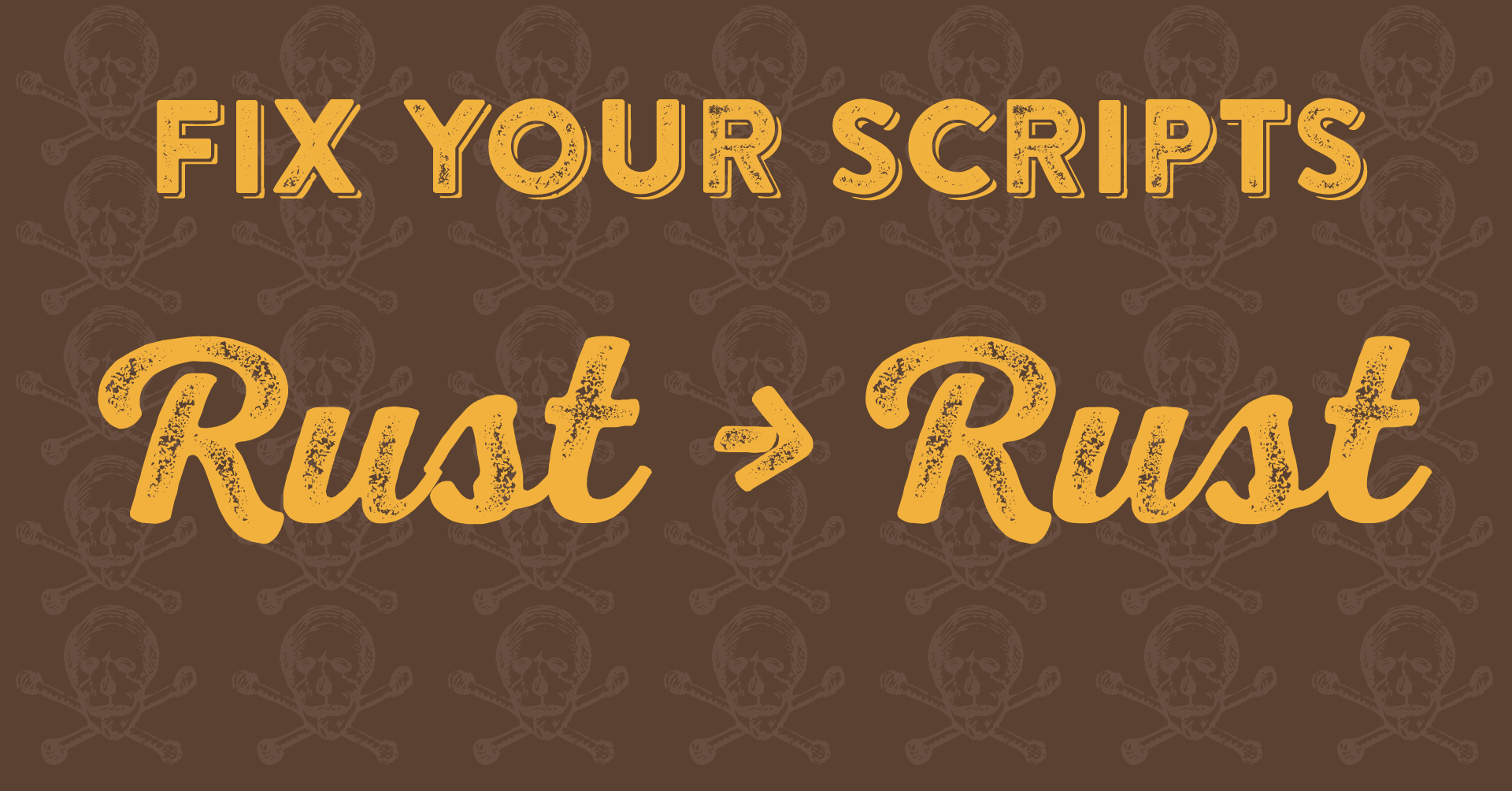
Quick Tip: How to Fix your Script Fonts
Why don't my script fonts connect correctly?
Today’s quick tip was a last minute addition due to this week’s blog post. I was uploading the images that our wonderful graphic designer worked on, and noticed the font looked like it was broken, the connection of the “u” to the “s” looked jagged. If you’ve done work with scripts, you may have noticed the same. This was NOT an issue with the font however, but the kerning.
You see, in Adobe products (and some others, but we’re focusing on Adobe products for today), there are multiple forms of kerning that you can choose from in your text. Two of the most often used ones are “optical” and “metric.” Optical kerning uses Adobe’s formula to figure out the kerning, whereas metric uses the kerning built into the font itself. In most cases, these aren’t very different, and in fact often many people go with optical by default, as Adobe’s formula does a pretty good job of making the fonts kern well. This does not work for script fonts though, as the spacing between the fonts needs to be exact so that the letters line up. Optical kerning does not do a great job of accounting for this, and so you often end up with letters that don’t connect well. You’ll want the built in kerning to make sure it fits. Here’s a short video on the actual how-to. Note that youtube’s compression means it’s a little harder to see than in the images, but you get the general idea. Make sure you watch it 1080p fullscreen, or you won’t see much change at all!
So, are your script letters not lining up? Make sure you’re using Metric kerning, not Optical. It might save you an hour of trying to figure out what’s wrong, next time you see it.
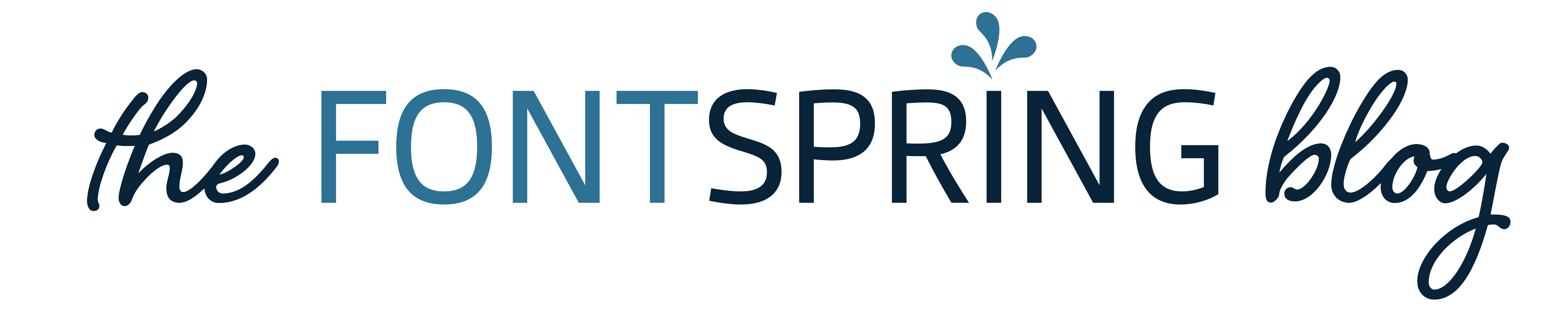
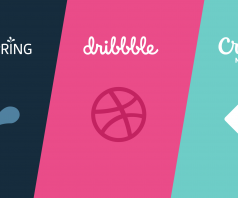
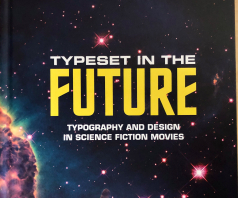
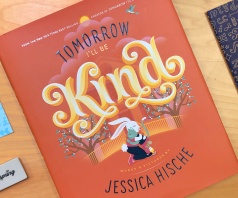
Hello! I haven’t tried this yet but should it fix the problem if the letters of a script or cursive font are not even connecting? Mine are farther apart than the problem you showed.
Thanks for your time!